Im Maileon Help-Center finden Sie umfassende Dokumentationen zu unserem System.
Beliebte Suchanfragen: Importe | Rest-API | Integrationen | SMS
-
Maileon Anleitungen
-
-
- Bald verfügbar
-
-
-
- Bald verfügbar
-
-
-
-
- Bald verfügbar
-
FAQs
-
Grundlagen
-
Für Entwickler
-
-
- Adding Unsubscription Reason to Already Unsubscribed Contact
- Contacts
- Count Active Contacts By Filter ID
- Count Contacts By Filter ID
- Create Contact
- Create Contact (JSON)
- Create Contact by External ID
- Create Contact by External ID (JSON)
- Create Contact Preference
- Create Contact Preference Category
- Create Custom Field
- Custom Contact Fields
- Delete All Contacts
- Delete Contact By Maileon ID
- Delete Contact Preference
- Delete Contact Preference Category
- Delete Contacts By Email
- Delete Contacts By External ID
- Delete Custom Field
- Delete Custom Field Values
- Delete Standard Field Values
- Delete Unsubscription-Marker
- Get Blocked Contacts
- Get Contact By Email
- Get Contact By Maileon ID
- Get Contact Preference
- Get Contact Preference Categories
- Get Contact Preference Category by Name
- Get Contacts
- Get Contacts By Email
- Get Contacts By External Id
- Get Contacts By Filter Id
- Get Count Contacts
- Get Custom Fields
- Get Preferences of Contact Preferences Category
- Get Unsubscription-Marker
- Rename Custom Field
- Set Unsubscription-Marker
- Standard Contact Fields
- Synchronize Contacts
- Synchronize Contacts Error Codes
- Unsubscribe Contact By Maileon Id
- Unsubscribe Contacts By Email
- Unsubscribe Contacts by External Id
- Update Contact By Email
- Update Contact By External ID
- Update Contact By Maileon ID
- Update Contact Preference
- Update Contact Preference Category
- Alle Artikel anzeigen ( 34 ) Artikel zusammenklappen
-
- Get Blocks
- Get Bounces
- Get Clicks
- Get Conversions
- Get Filtered Contacts
- Get Opens
- Get Recipients
- Get Revenue
- Get Subscribers
- Get Unique Bounces
- Get Unique Clicks
- Get Unique Conversions
- Get Unique Opens
- Get Unsubscription Reasons
- Get Unsubscriptions
- Social Networks List
- Alle Artikel anzeigen ( 1 ) Artikel zusammenklappen
-
- Add Mailing Blacklist to Mailing
- Copy Mailing
- Create Dispatching
- Create Mailing
- Delete Mailing
- Delete Mailing Blacklist from Mailing
- Delete Trigger
- Get CMS2 Mailing As Zip
- Get Dispatching
- Get limit on number of contacts
- Get Mailing Archive URL
- Get Mailing Blacklists for Mailing
- Get Mailing ID By Name
- Get Mailing Report URL
- Get Mailing Summaries
- Get Mailing Thumbnail
- Get Mailing Thumbnail URL
- Get Mailings By Creator Name
- Get Mailings By Keywords
- Get Mailings By Schedule Time
- Get Mailings By States
- Get Mailings By Subject
- Get Mailings By Types
- Get Preview
- Get Preview Text
- Get Template
- Get Templates for CMS2
- Get The Reply-To Address
- Mailing – Add Attachment
- Mailing – Add Custom Mailing Properties
- Mailing – Copy Attachments
- Mailing – Create Schedule
- Mailing – Delete Attachment
- Mailing – Delete Attachments
- Mailing – Delete Schedule
- Mailing – Disable QoS Checks
- Mailing – Enable Target Group Update
- Mailing – Fill RSS SmartMailing Tags
- Mailing – Get “Ignore Permission” State
- Mailing – Get “Post Sendout Cleanup” State
- Mailing – Get Archival Duration
- Mailing – Get Attachment
- Mailing – Get Attachments
- Mailing – Get Count Attachments
- Mailing – Get DOI Mailing Key
- Mailing – Get HTML
- Mailing – Get List of Custom Mailing Properties
- Mailing – Get Locale
- Mailing – Get Mailing Domain
- Mailing – Get Max Attachment Size
- Mailing – Get Max Content Size
- Mailing – Get Name
- Mailing – Get Recipient Alias
- Mailing – Get result for Link Quality Check
- Mailing – Get result for Message Size Quality Check
- Mailing – Get result for Personalization Quality Check
- Mailing – Get result for Spam Quality Check
- Mailing – Get results for Approval Sendout Quality Check
- Mailing – Get results for Bounce Quality Check
- Mailing – Get results for Display Quality Check
- Mailing – Get results for Image Quality Check
- Mailing – Get results for Test Mail Sendout
- Mailing – Get Schedule
- Mailing – Get Sender Address
- Mailing – Get Sender Alias
- Mailing – Get Speed Level
- Mailing – Get State
- Mailing – Get Subject
- Mailing – Get Tags
- Mailing – Get Target Group Id
- Mailing – Get Target Group Update status
- Mailing – Get Text
- Mailing – Get Tracking Duration
- Mailing – Get Tracking Strategy
- Mailing – Get Type
- Mailing – Is Sealed
- Mailing – Remove Custom Mailing Property
- Mailing – Send Approval Mail to Targetgroup
- Mailing – Send Now
- Mailing – Send Testmail to Single Emailaddress
- Mailing – Send Testmail to Targetgroup
- Mailing – Set “Ignore Permission” State
- Mailing – Set “Post Sendout Cleanup” State
- Mailing – Set DOI Mailing Key
- Mailing – Set Html
- Mailing – Set Locale
- Mailing – Set Name
- Mailing – Set Recipient Alias
- Mailing – Set Sender Address
- Mailing – Set Sender Alias
- Mailing – Set Speed Level
- Mailing – Set Subject
- Mailing – Set Tags
- Mailing – Set Target Group Id
- Mailing – Set Text
- Mailing – Set Tracking Strategy
- Mailing – Start Bounce Quality Check
- Mailing – Start Image Quality Check
- Mailing – Start Link Quality Check
- Mailing – Start Message Size Quality Check
- Mailing – Start Personalization Quality Check
- Mailing – Start Quality Check
- Mailing – Update Custom Mailing Property
- Mailing – Update Schedule
- Reset Contents to Template
- Save CMS2 Mailing to Media Library
- Set limit on number of contacts before sending mailing
- Set Preview Text
- Set Template
- Set Template for CMS2 Mailing
- Set The Reply-To Address
- Upload CMS2 Mailing Contents
- Alle Artikel anzeigen ( 97 ) Artikel zusammenklappen
LPE – Use Case 3
Which information should I ask for in a subscription form?
Please see below the description and the information you need to collect on your landing page for subscriptions. This includes basic, legally required, and optional data.
In this section, we also highlight important settings to ensure the subscription process complies with legal requirements and that the system accurately saves data in your Maileon account.
1. Basic information
Required:
- E-mail address (primary identifier)
Legally necessary:
- Name
- Read and accept the privacy policy
Optional:
- Subscribe to newsletter: Only users who check the corresponding box in the subscription form will receive the newsletter. The only exception is when the subscription itself is the subject of the newsletter.
- Any other data that your business requires and helps the subsequent segment creation.
2. Data restrictions
When you create a contact event for the subscription, specify the exact format in the same way as for contact fields. Name properly and choose the type of contact event properties (fig. 1).

Fig. 1: Set the name and the type of contact field.
Please choose the right format for the contact event properties: this allows data to be stored properly (fig. 2).
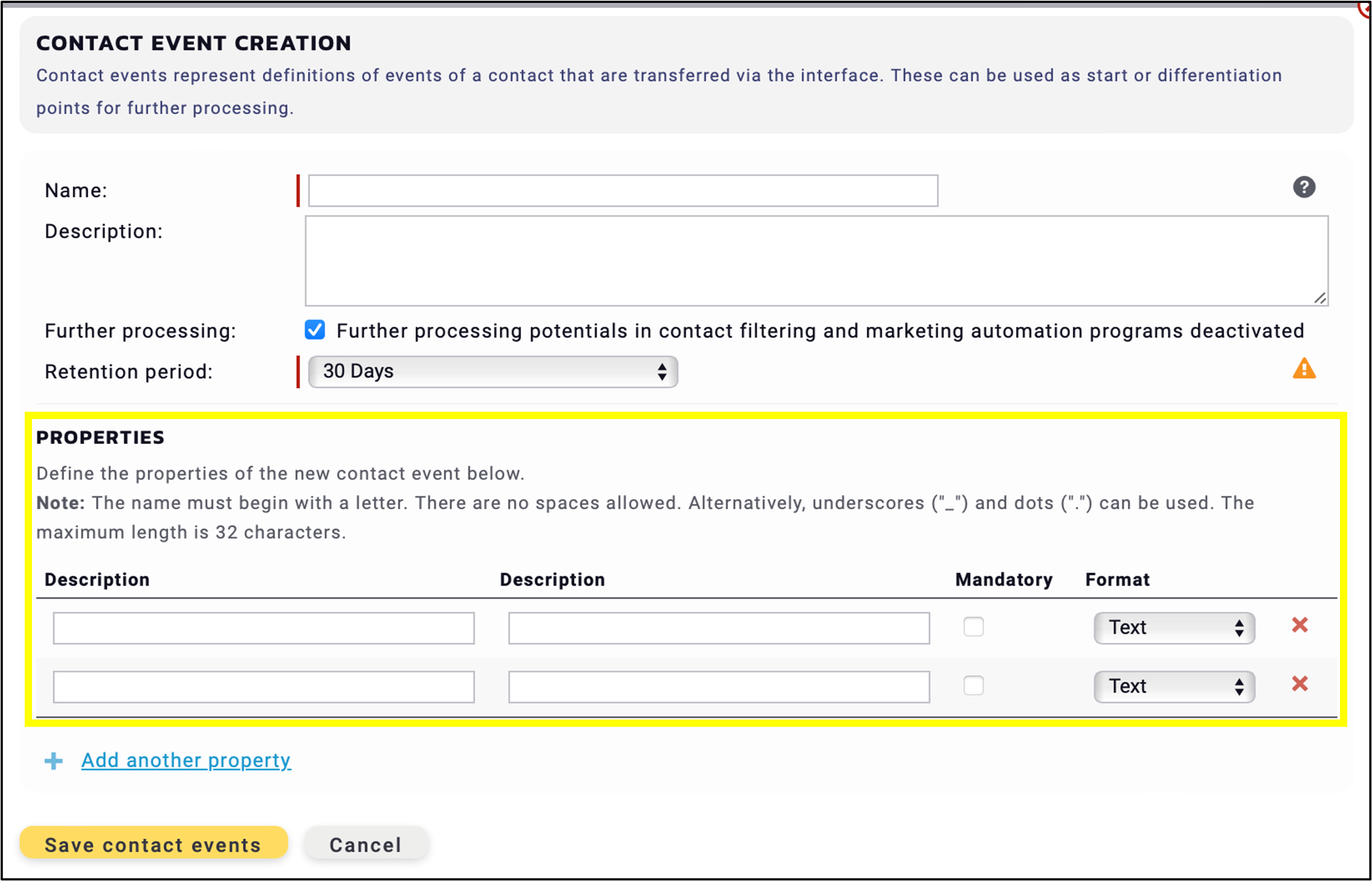
Fig. 2: Define the contact event properties.
The Retention period holds legal significance as the system is designed to store data for a specified duration.
Note: Select Further processing checkbox if you only want to store the data without using it in contact filters or marketing automations (fig. 3).
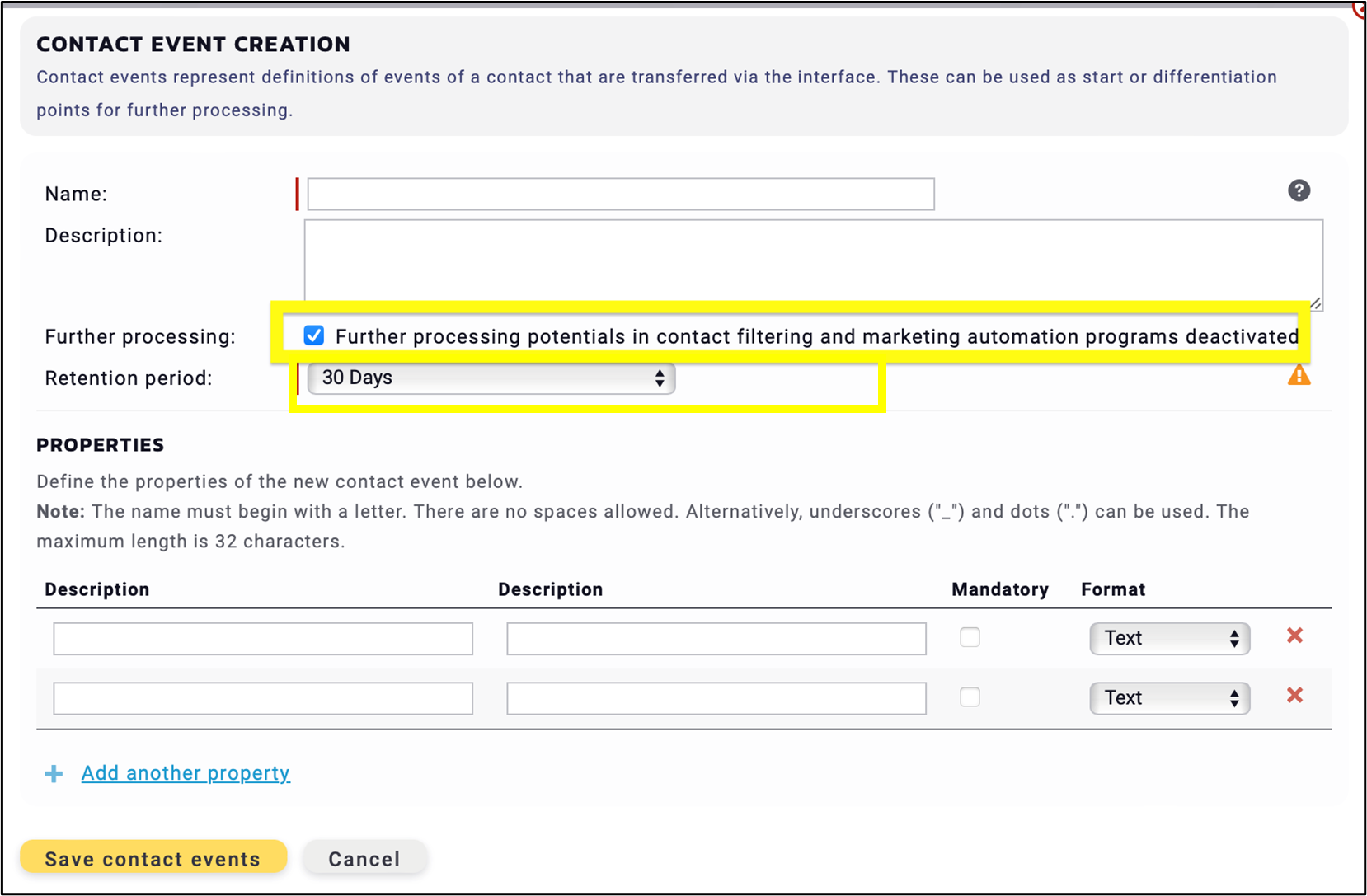
Fig. 3: Set the retention period and decide on further processing.
If the Further processing checkbox is not selected and the data is intended for use in contact filters or Marketing Automation, the text field is limited to a maximum of 1,000 characters. However, if Further processing is enabled, the system can store up to 64,000 characters in the field.
3. Double Opt-in Connection
To the tracking information to the landing page, navigate to the Landing Page Editor and click on Page settings ![]() section (fig. 4).
section (fig. 4).
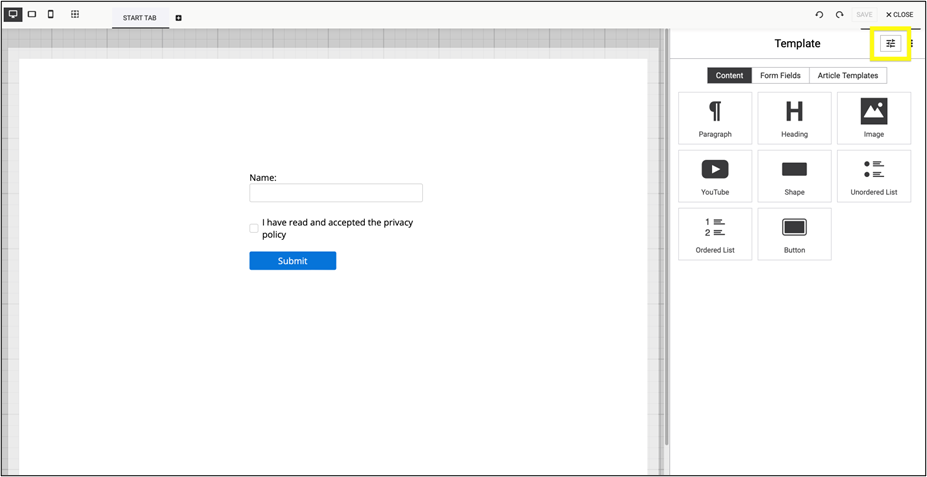
Fig. 4: Connect tracking data by opening the ’Page Settings‘ in the ’Landing Page Editor’.
Navigate to Contact details and assign the desired level of permission.
The level of permission determines the extent of the user tracking possibilities.
Choose the most appropriate level from the legal and technical point of view.
The Double Opt-in including consent to single user tracking option is the most detailed contribution level, which allows to track individual information, such as
- the type of device used to view the newsletter,
- the open and click-through rates, and
- the operating system of the device.
This Double Opt-in plus (DOI+) level is recommended for data import, system synchronization, API connection, etc. (fig. 5).

Fig. 5: DOI+ level recommended for import, synchronisation and API connections.
To enable the DOI process after subscribing, select Send DOI email option from the Creation Process dropdown menu. Then, choose the specific DOI mailing you wish to send and connect with the landing page using the DOI Mailing dropdown (fig. 6).
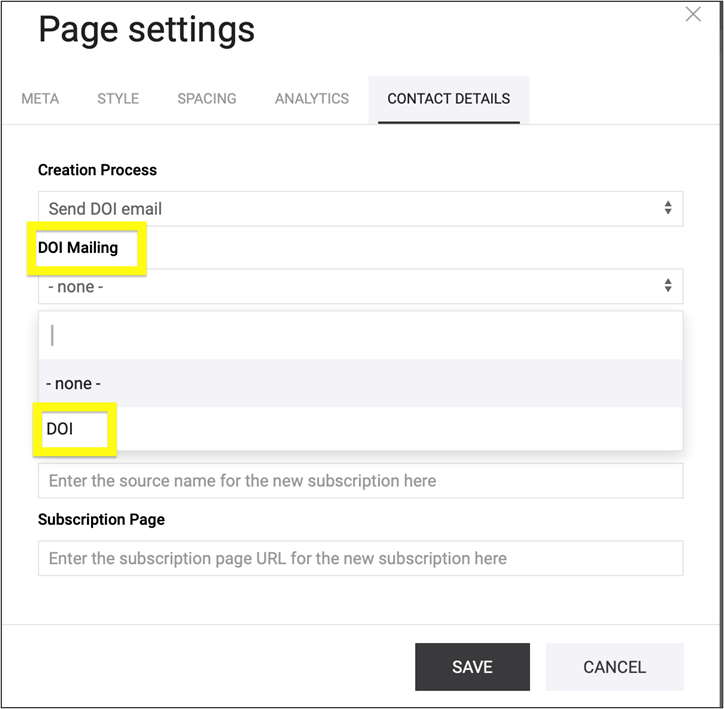
Fig. 6: Enable DOI by selecting ‘Send DOI email’ and choosing the corresponding mailing.
Note: Check the individual tracking on the slider. When activated, the DOI mailing transforms into DOI+, which includes the consent to individual user tracking (fig. 7).

Fig. 7: Enable individual tracking to activate DOI+ with user consent.
Select the Existing contact handling according to your business trends – it may not be necessary to update contact data (fig. 8).
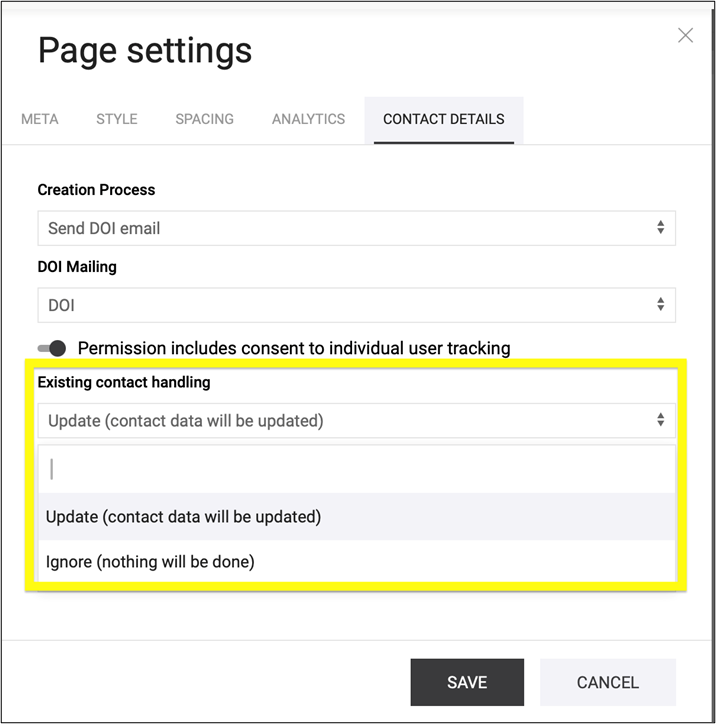
Fig. 8: Choose ‘Existing contact handling’ based on your business needs.
Summary:
In the Page Settings of the Landing Page Editor you can connect user tracking information with the landing page and set the level of permission.
The Double Opt-in including consent to single user tracking option is the most detailed contribution level, which allows you to track individual information, such as
- the type of device used to view the newsletter,
- the open and click-through rates, and
- the operating system of the device.
